Add Rooms, Racks and Racksides
1: Open mouse room explorer by clicking the button on the main window:
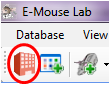
2: Right click the building node, then click "Add New Room".

3: Right click a room node, then click "Add New Rack".

4: Right click a rack node, then click "Add New Rackside". A window will pup out to ask for the size of the side.

After you input the size of the rackside and click "OK", the cages on the side will be added into the database. For example, if the number of the column is 7 and the number of the row is 10, then 7X10=70 cages are added. If you single click the newly added rackside, you will see these cages on the right panel.
5: Repeat step 2 to 4 to add more rooms, racks and racksides.
6: To change the name of room, rack or rackside, right click the node and then click "Rename". The maximium length of the name is 15 characters.